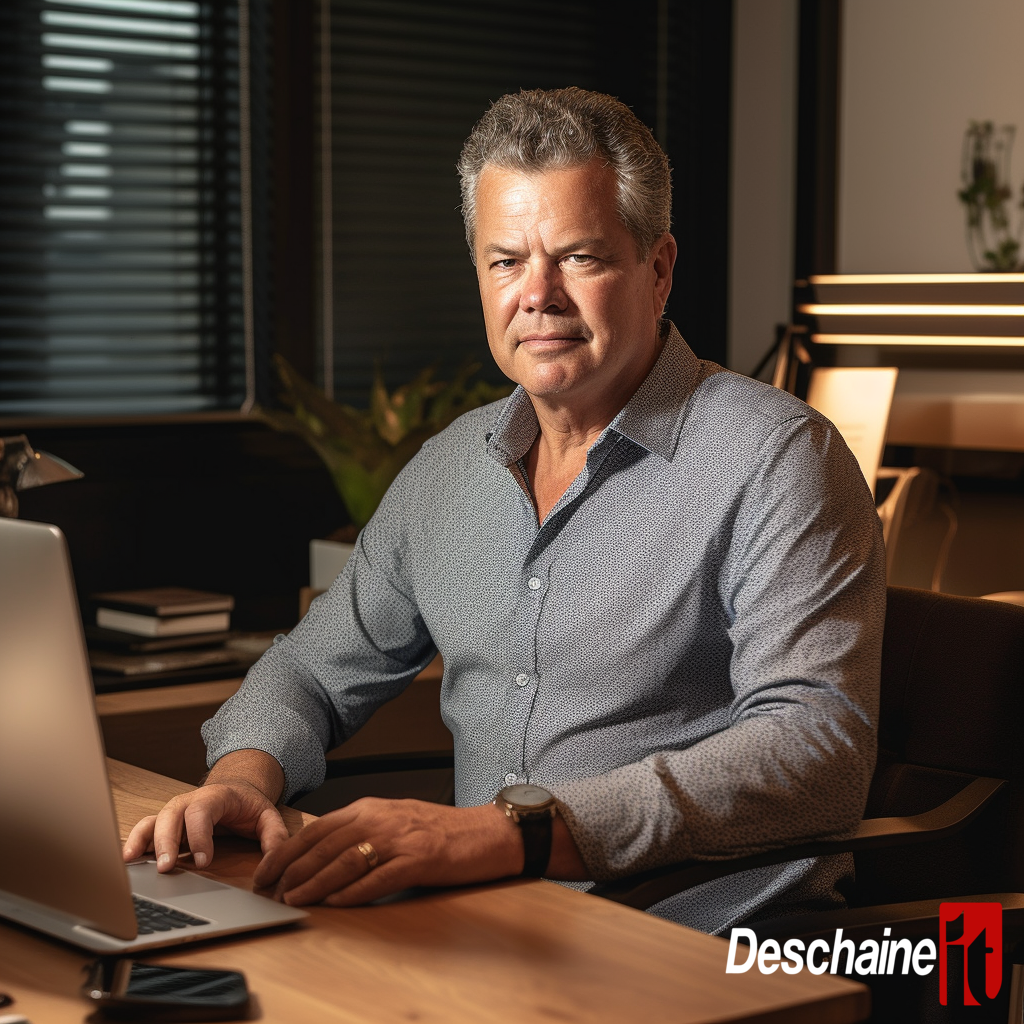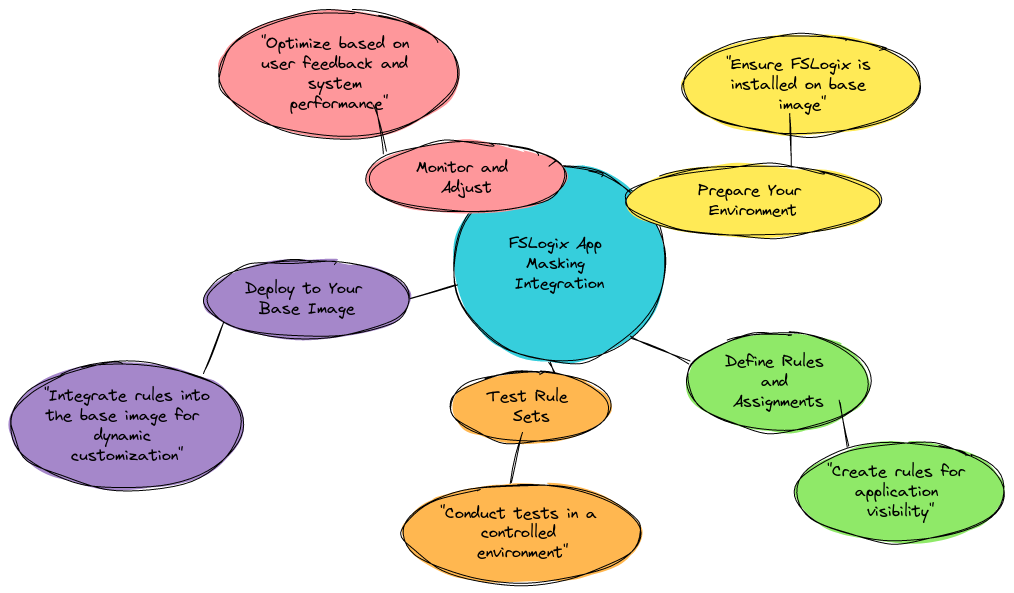
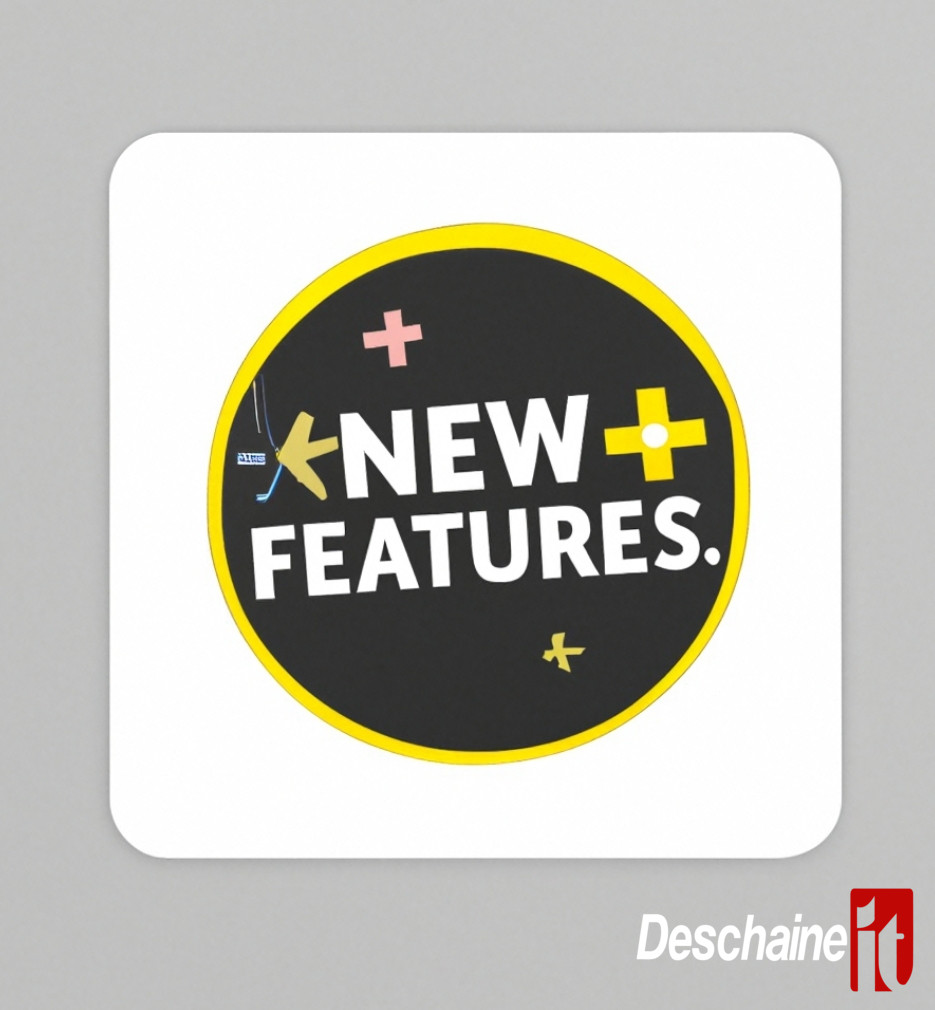
Exciting New Features for Azure Virtual Desktop, Microsoft Cloud PC, and FSLogix
As the Head Technical Architect at Deschaine IT, I'm excited to share some crucial Azure Virtual Desktop, Microsoft Cloud PC and FSLogix updates that have the potential to significantly impact businesses like yours!
Microsoft has been listening to customers and has introduced a range of enhancements that focus on storage, configuration, and security improvements. Here's a brief overview of these updates and why they matter:
FSLogix profiles for Azure AD-joined VMs: Seamless access to file shares for AD-synchronized users is now possible, simplifying the storage of FSLogix profile containers and elevating user experience
Azure AD-Joined VMs:
Azure Active Directory (AD)-joined virtual machines (VMs) are virtual machines that are registered with Azure AD, a cloud-based identity and access management service.
These VMs are integrated with the Azure AD service, which provides a centralized location for identity management, access control, and security.
Azure AD-joined VMs simplify authentication and access management for organizations using Azure Virtual Desktop by allowing users synchronized from Active Directory to seamlessly access file shares and other resources within the organization.
Microsoft Cloud PC
Microsoft Cloud PC is a Desktop-as-a-Service (DaaS) solution provided by Microsoft, built on top of Azure Virtual Desktop. It offers a fully managed, secure, and scalable virtual desktop environment for users to access their applications, data, and resources from anywhere, on any device.
The Cloud PC service simplifies the deployment, management, and maintenance of virtual desktop infrastructure for organizations by handling updates, security, and compliance on their behalf, allowing IT teams to focus on other critical tasks.
FSLogix 2210
Storage consumption is minimized with this update, as employee containers shrink during sign-out. This leads to cost savings and increased efficiency.
Disk Recompaction:
is a feature in FSLogix that optimizes storage consumption by reducing the size of an employee's profile container. FSLogix is a set of solutions designed to improve the performance and user experience in virtual desktop environments, such as Azure Virtual Desktop.
In a virtual desktop environment, user profiles are stored in containers that use the Virtual Hard Disk (VHD) or Virtual Hard Disk Image (VHDX) file format. Over time, as users create, modify, or delete files, the profile containers can become fragmented with unused or empty space. This fragmentation can lead to increased storage consumption and reduced performance.
Disk recompaction in FSLogix works by automatically shrinking the size of the profile container during the sign-out phase. It does this by reclaiming the unused or empty space within the container, which reduces the amount of consumed storage for each user profile. The result is a more efficient use of storage resources, potentially leading to cost savings and improved performance in the virtual desktop environment.
Azure Virtual Desktop Insights at scale
Gain critical insights into resource usage and performance with a single dashboard, simplifying monitoring and management across multiple host pools and subscriptions.
Azure Virtual Desktop Insights at scale is a feature designed to provide a comprehensive view of key diagnostic and connection information across your Azure Virtual Desktop resources.
It simplifies monitoring and management by consolidating data from multiple host pools and subscriptions in a single dashboard.
This feature is especially useful for organizations with large-scale deployments of Azure Virtual Desktop, as it enables IT administrators to quickly identify and troubleshoot issues, optimize resource usage, and monitor the overall health of their virtual desktop environment.
Some benefits of Azure Virtual Desktop Insights at scale include
Centralized monitoring
Gain access to a unified view of key metrics, such as session performance, user activity, and resource usage, across all your Azure Virtual Desktop resources.
Enhanced troubleshooting
Quickly identify and address issues by correlating diagnostic and connection information from multiple host pools and subscriptions.
Improved resource management
Monitor and optimize resource usage to ensure efficient allocation and cost savings for your organization.
Customizable reporting
Generate custom reports to meet your organization's specific requirements and obtain insights into the performance of your virtual desktop infrastructure.
To use Azure Virtual Desktop Insights at scale, you need to configure Azure Monitor and enable the necessary logs for your Azure Virtual Desktop resources.
This will allow you to access and analyze the data in Azure Monitor and gain insights into the performance, usage, and health of your virtual desktop environment.
By leveraging these insights, you can make informed decisions to optimize your Azure Virtual Desktop deployment and ensure a seamless user experience.
RDP Shortpath using STUN protocol
Experience improved transport reliability over public networks through a direct UDP-based data flow, ensuring stable and faster connections.
STUN in Azure Virtual Desktop
STUN (Simple Traversal of User Datagram Protocol (UDP) Through Network Address Translators (NATs)) is a protocol used in Azure Virtual Desktop to establish a direct UDP-based data flow between the remote desktop client and session hosts, particularly in the context of the RDP Shortpath feature.
STUN helps improve the transport reliability of Azure Virtual Desktop connections over public networks by allowing devices to discover their public IP address and the type of NAT they are behind. This information enables devices to establish direct communication with each other, resulting in a more stable and faster connection.
Symmetric NAT support using TURN protocol: Enhance connectivity in scenarios where direct UDP connections aren't possible, making your Azure Virtual Desktop experience more versatile.
NAT (Network Address Translation) support for TURN (Traversal Using Relays around NAT)
in Azure Virtual Desktop is a feature that enhances connectivity in virtual desktop environments where direct UDP (User Datagram Protocol) connections are not possible due to NAT restrictions.
In Azure Virtual Desktop, the RDP (Remote Desktop Protocol) Shortpath feature establishes direct UDP-based data flow between the remote desktop client and session hosts to improve transport reliability. However, certain NAT configurations, particularly symmetric NAT, can make establishing direct UDP connections challenging.
TURN is a protocol designed to address this challenge by establishing a UDP connection indirectly using a relay server. The relay server acts as an intermediary between the remote desktop client and the session host, allowing them to communicate with each other even in the presence of restrictive NAT configurations.
Symmetric NAT support for RDP Shortpath on Azure Virtual Desktop using the TURN protocol is an extension of the RDP Shortpath feature. When direct UDP connections cannot be established due to symmetric NAT restrictions, the TURN protocol is used to enable an indirect connection via a relay server, ensuring seamless and reliable connectivity in the Azure Virtual Desktop environment. This feature is currently in public preview, allowing users to test and provide feedback on its performance and reliability.
Watermarking
Protect sensitive information on remote desktops with this visual deterrent, adding an extra layer of security to your virtual environment.
Watermarking in Azure Virtual Desktop
Watermarking is a security feature that embeds a visible mark, text, or image onto the remote desktop screen. This serves as a visual deterrent and reminder of the confidential nature of the content being displayed. By including watermarks, unauthorized capture or sharing of sensitive information displayed on remote desktops can be prevented. The watermarking feature is especially useful for organizations handling sensitive data and seeking to maintain security and privacy in virtual desktop environments.
Private Link
Access session hosts and workspaces securely through a private endpoint in your virtual network, keeping your traffic contained and private.
Private Link is a feature in Azure Virtual Desktop that enhances the security of accessing session hosts and workspaces by enabling connections through a private endpoint within your virtual network. This ensures that your traffic remains within the private network, eliminating exposure to the public internet.
Typically, when you access Azure Virtual Desktop resources, the connection goes through the public internet, which can expose your data to potential security risks. Private Link mitigates these risks by creating a secure and private connection between your virtual network and the Azure Virtual Desktop service.
By using Private Link, you can:
Maintain data privacy: Your traffic remains within the Azure network backbone, ensuring that your data stays protected from potential security threats associated with internet exposure.
Simplify network configuration
Private Link enables you to connect to Azure Virtual Desktop without the need for complex network configurations like VPNs or ExpressRoute.
Comply with regulatory requirements: Private Link helps organizations adhere to data protection regulations by keeping traffic within the private network and preventing data exposure on the public internet.
Improve security: The private endpoint isolates your Azure Virtual Desktop resources from the public internet, reducing the attack surface and enhancing security.
To set up Private Link for Azure Virtual Desktop, you'll need to create a private endpoint within your virtual network, configure DNS settings for the private endpoint, and update the Azure Virtual Desktop resources to use the private endpoint.
This will ensure a secure connection to your session hosts and workspaces while keeping traffic contained within your private network.
Microsoft Teams application window sharing: Improve collaboration by sharing specific windows during Teams meetings, avoiding accidental exposure of sensitive or unrelated content.
Microsoft Teams application window sharing is a feature that allows users to share specific application windows during a Teams meeting or call, rather than sharing their entire desktop screen.
This functionality provides a more focused and efficient way of presenting content to other participants, enhancing collaboration and communication.
Now generally available, this feature can be accessed within a Microsoft Teams meeting or call by selecting the "Share" icon, followed by choosing the specific application window that the user wants to share from the list of open windows. This way, only the content of the selected window will be visible to the meeting participants, maintaining privacy for other open applications or documents on the user's desktop screen.
These Azure Virtual Desktop enhancements promise to make your virtual desktop experience more efficient, secure, and user-friendly. As a leader in the IT industry, I'm thrilled to see these advancements and strongly recommend exploring these updates to stay ahead of the curve.
To learn more about these exciting new features, visit: aka.ms/AVDnewfeaturesblog
For more information on how we can help streamline your Microsoft Cloud PC, or Azure Virtual Desktop deployment using these great features, please visit https://deschaineit.ai and contact us today.

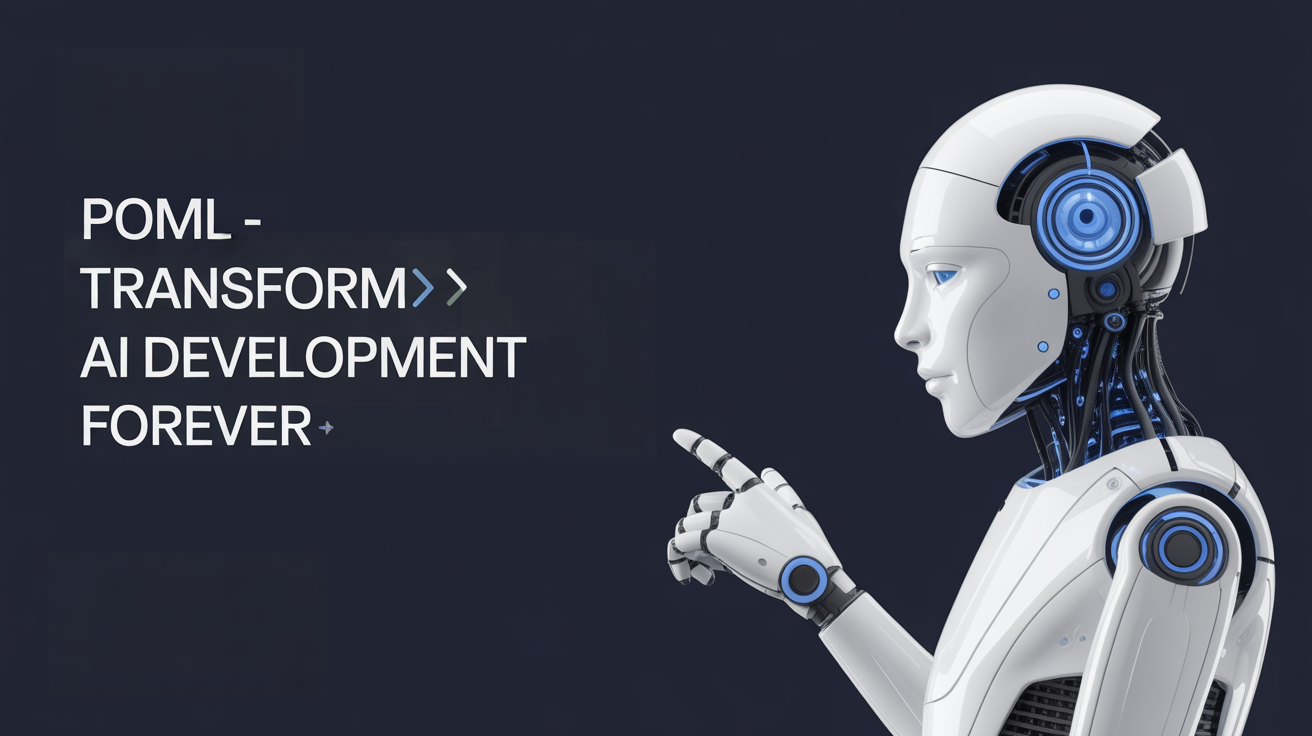
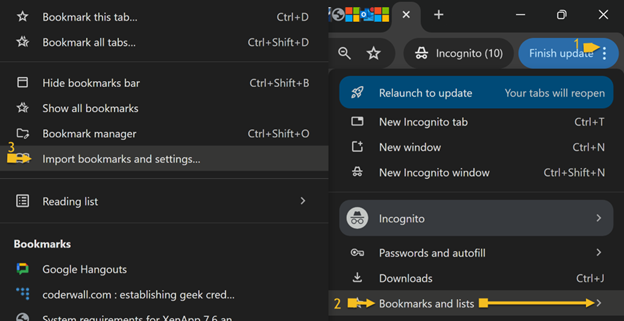
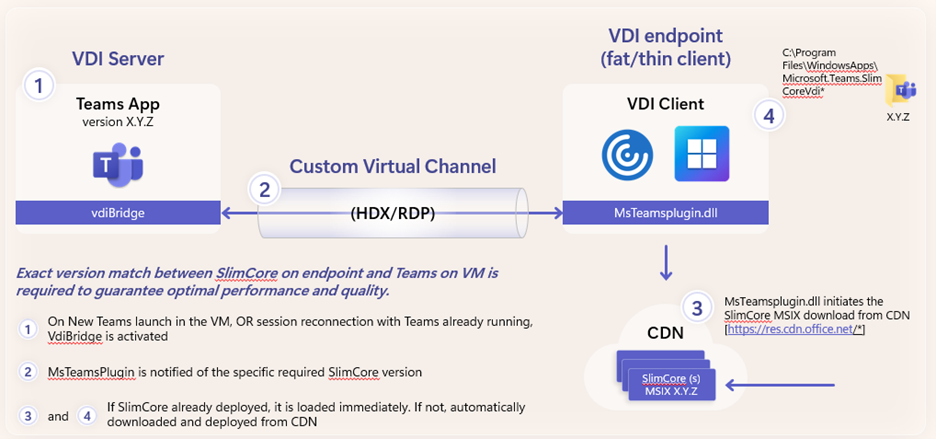
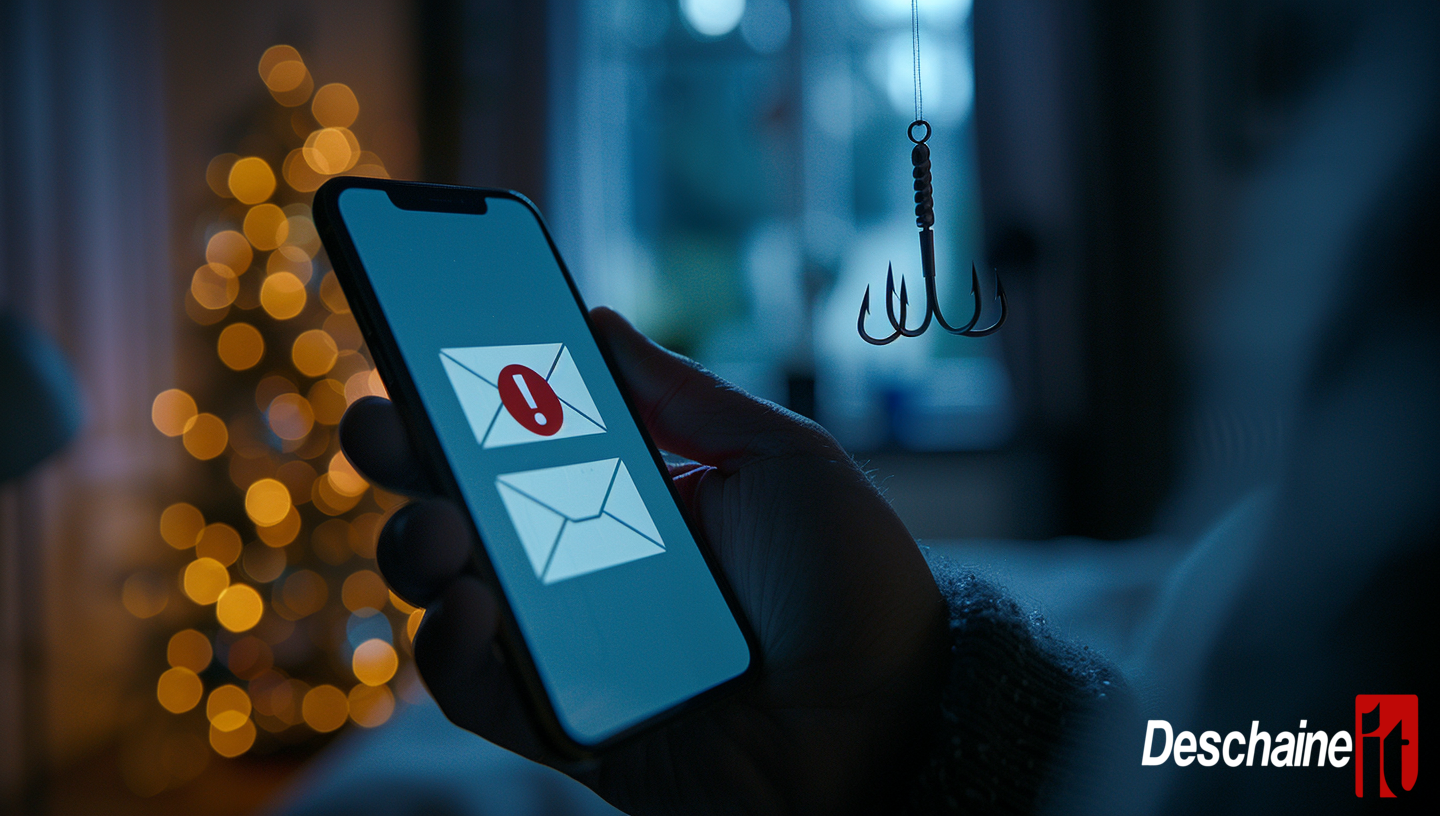









.png)