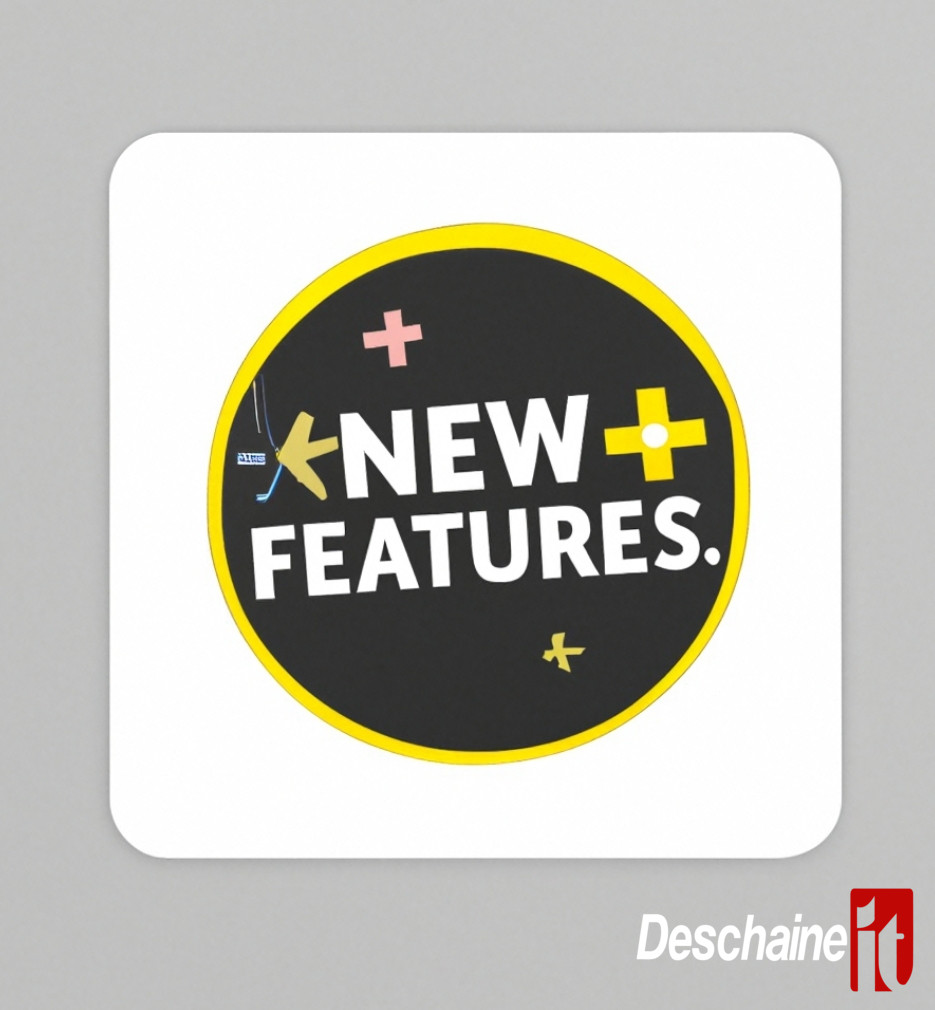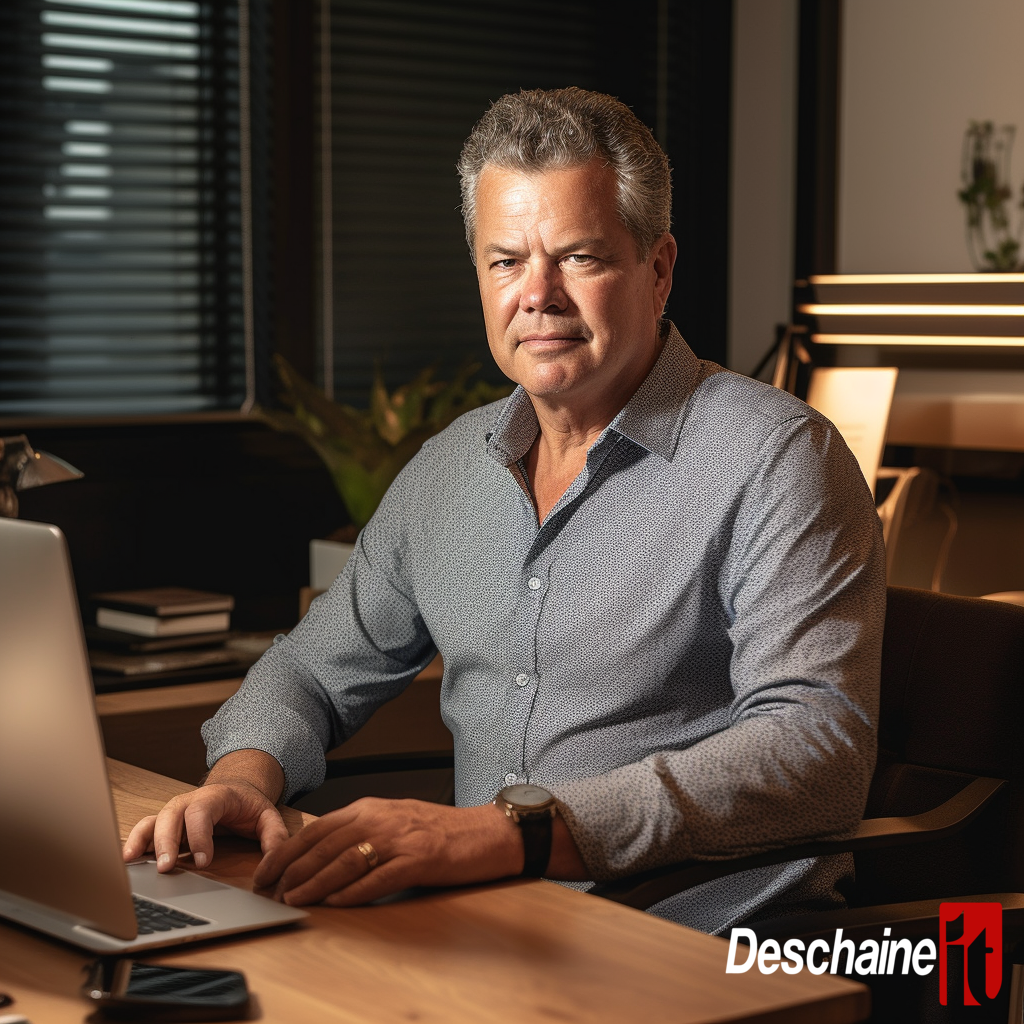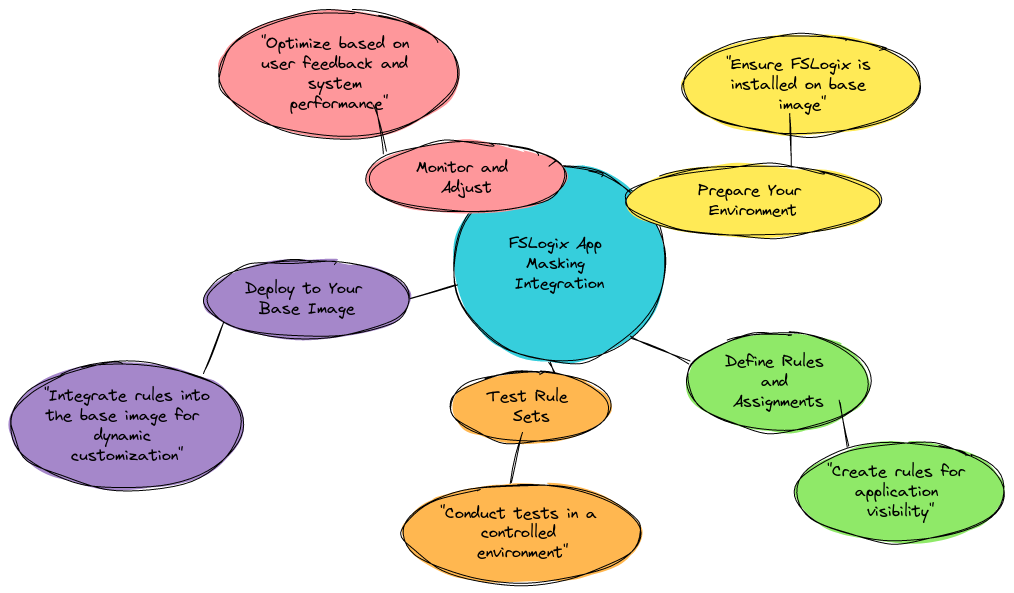

How to launch AVD RDP (RAIL) remote application sessions with Power FX using PowerApps?
In addition to launching full desktop sessions in Azure Virtual Desktop (AVD), you can also launch RemoteApp Integrated Locally (RAIL) and RemoteApp and Desktop Connections (RADC) sessions. RAIL sessions allow users to access individual applications from local devices without starting a full desktop session. In this blog post, we will learn how to run AVD RAIL sessions with Power FX in Power Apps.
What is RAIL?
RAIL is a RemoteApp and Desktop Connections (RADC) feature that gives users more integrated and seamless access to RemoteApps.
With RAIL, RemoteApps are launched in a separate window attached to the user's local desktop, not in a separate Remote Desktop Services session. This provides a more localized experience and makes it easier to switch between local and remote applications.
What is Power FX?
Power FX is a low-code language used in Power Apps to create formulas and logic to build applications. The simple and intuitive language is designed to be easy to learn and use, even for non-programmers. Power FX allows you to create complex formulas and expressions that can be used to automate processes, manage data, and perform calculations.
How to use Power FX to launch AVD RAIL sessions in Power Apps
To use Power FX to launch AVD RAIL sessions in Power Apps, you can follow these steps:
Open Power Apps Studio and create a new canvas application.
From the Insert tab, select Controls and select Gallery to add a gallery control to the application.
In the Data panel, select Add data source, and select Dynamics 365 or Generic Data Service to add the application data source.
Configure the data source by specifying the entity you want to use as the data source and map the entity column to the field in the gallery control.
To use Power FX to launch an AVD RAIL session, add a new button control to the program and set the button's "OnSelect" property to the following formula:
Launch("ms-Rail://" & ThisItem.CollectionName & "/" & ThisItem.AppGroupName & "/" & ThisItem.AppAlias & "? Autoreconnect = 1")
In the formula, replace the data "CollectionName", "AppGroupName", and "AppAlias" with the name of the column that contains the name of the corresponding AVD resource in the data source.
Save and distribute programs.
Now, when users select an item in the gallery, they can click a button to open an AVD RAIL session using the ms-iron protocol. The launch() function opens a Rails connection and passes the necessary connection information to the AVD environment, including the assembly name, application group name, program ID, and automatic connection parameters.
Useful for using Power FX to launch AVD RAIL sessions in Power Apps
By using Power FX to launch AVD RAIL sessions in Power Apps, you can create a seamless user experience that allows users to quickly and easily launch individual apps from within your app without having to manually enter connection details. This can save time and reduce errors, while ensuring a consistent user experience across different devices and platforms.
In addition, you can use Power Apps to create custom applications to launch AVD RAIL sessions, providing additional features and functionality tailored to your organization's needs. For example, you can add custom branding, integrate with other business systems, or provide analytics and reporting. The possibilities are endless!
Contact a sales team member today at sales@deschaineit.ai

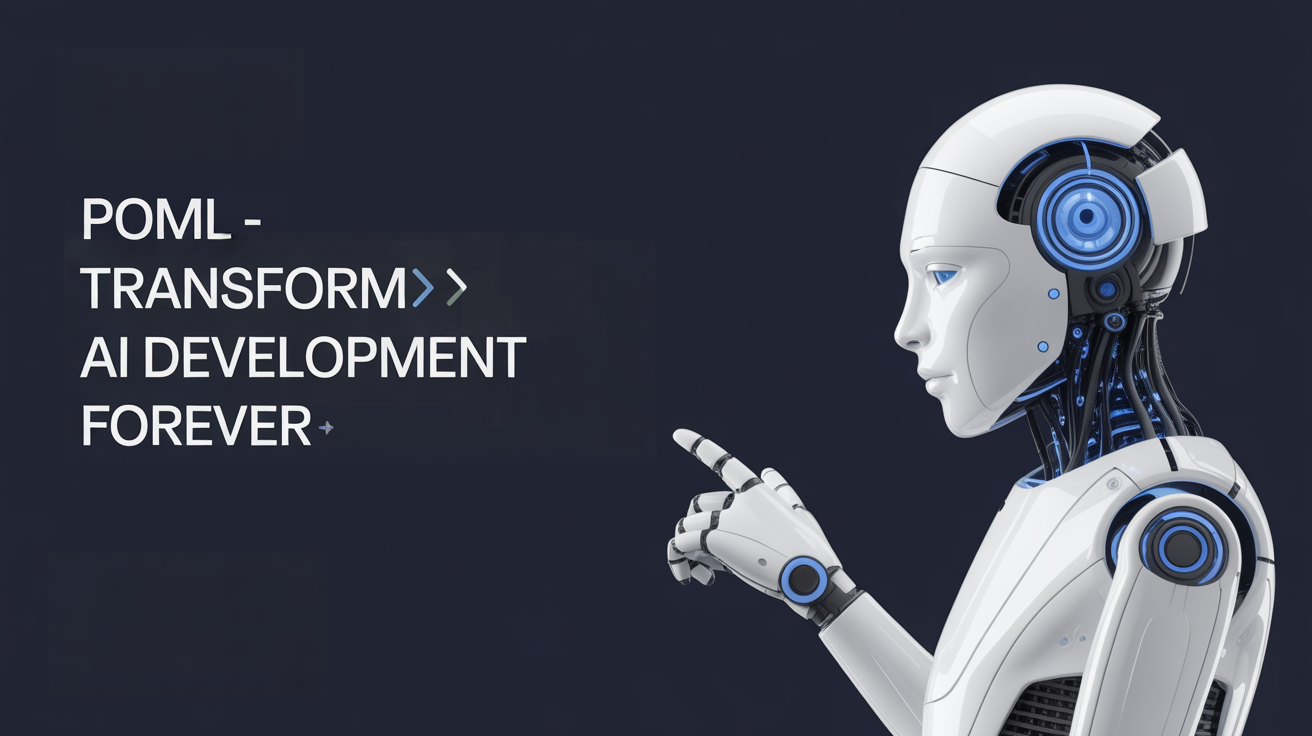
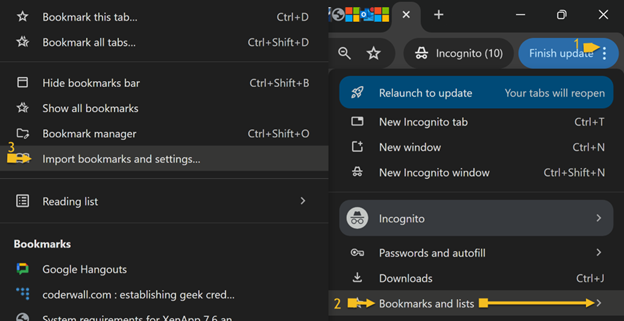
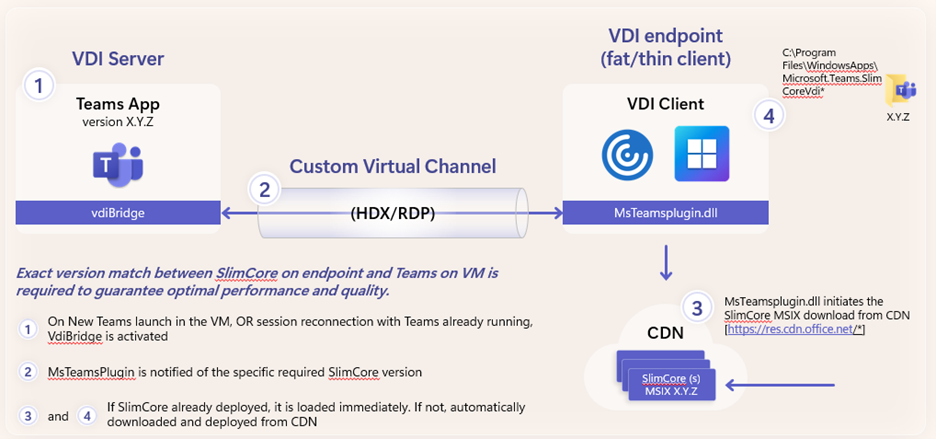
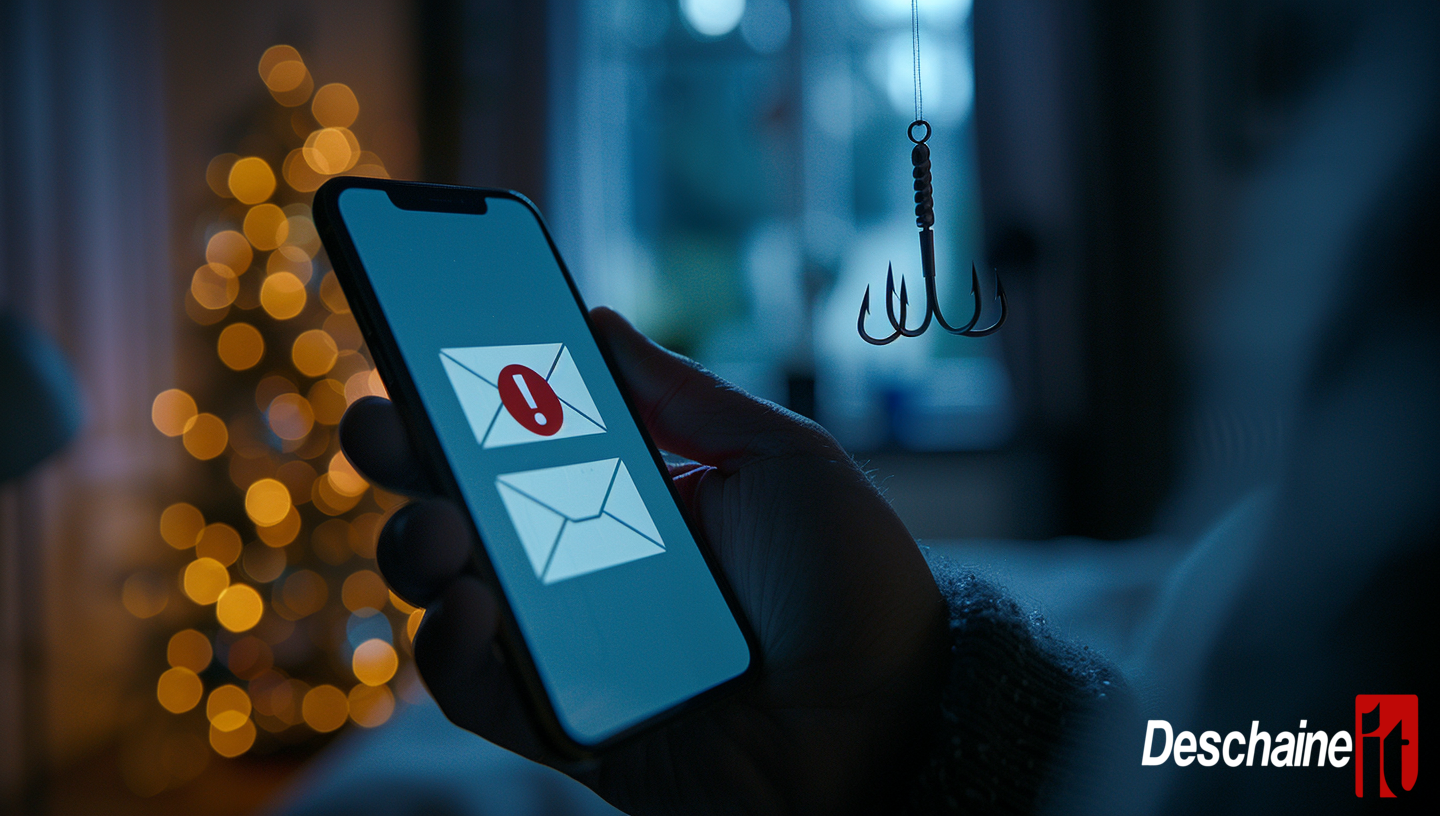








.png)