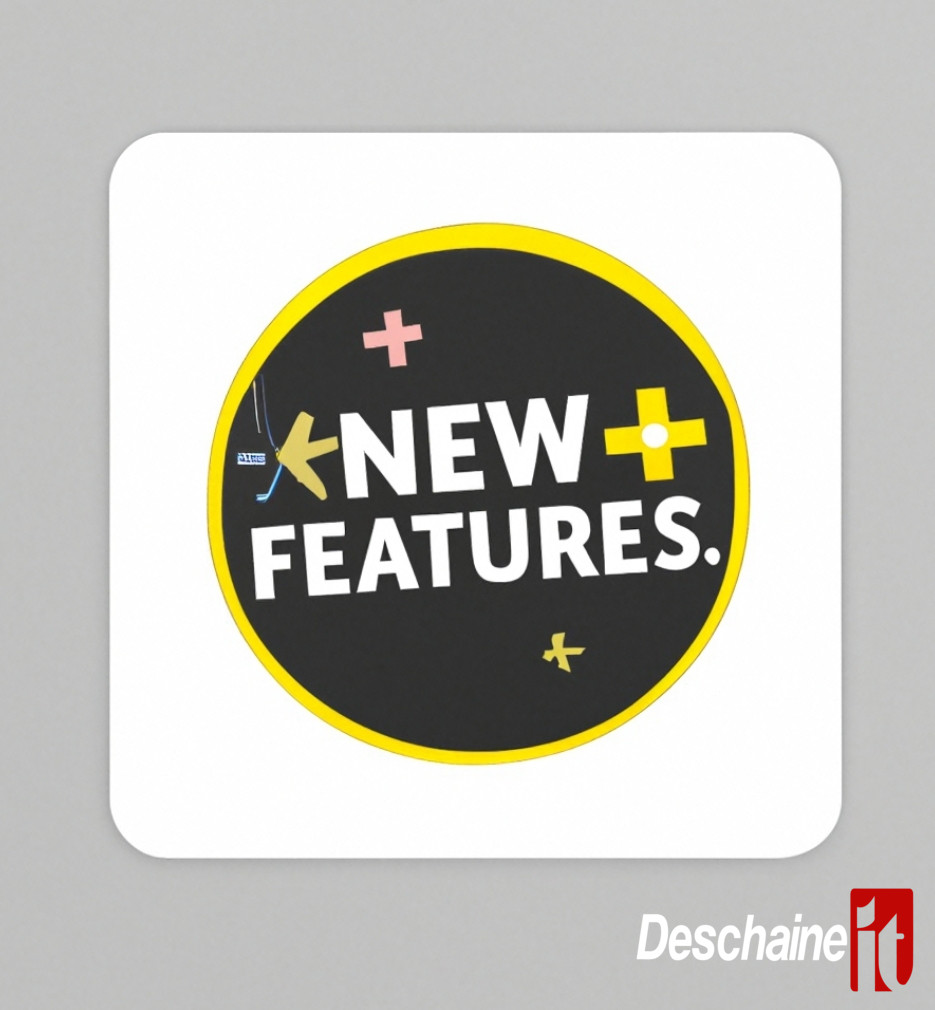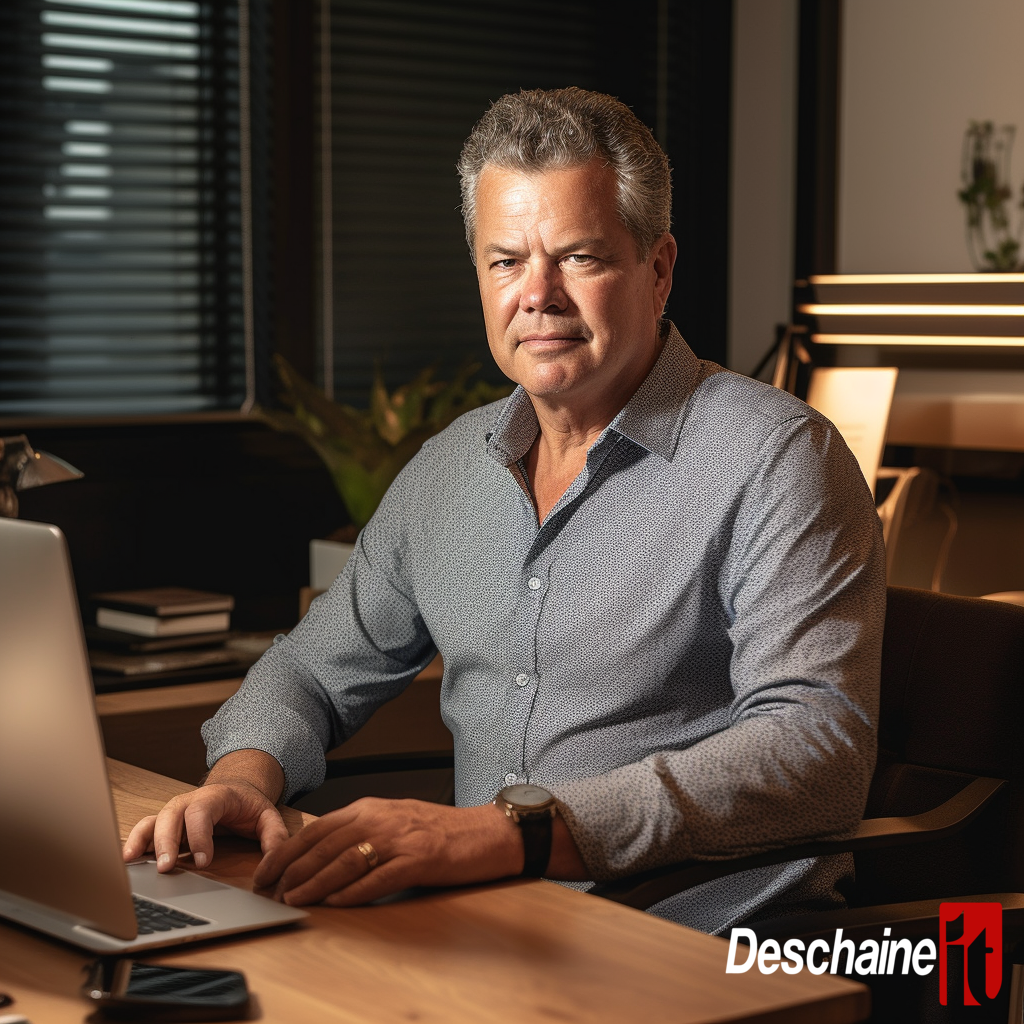
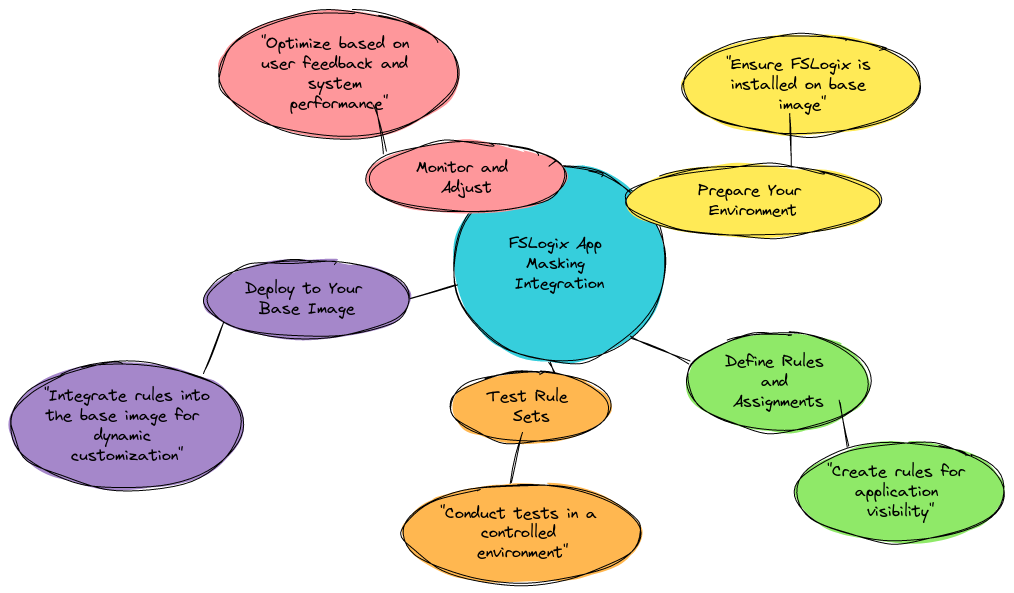
Unlock the Power of Personalized User Experiences with FSLogix App Masking in 5 Easy Steps!
Transform your IT management approach and enhance user satisfaction by integrating FSLogix App Masking into your base image. With FSLogix, you can control which applications are available to which users, ensuring a clutter-free and tailored workspace for everyone. Dive into these five essential steps to seamlessly implement FSLogix App Masking:
-
Prepare Your Environment: Ensure your base image is ready and that FSLogix is installed. This is your foundation for deploying app masking efficiently.
-
Define Rules and Assignments: Create rules for each application you wish to mask. These rules determine who sees what, enabling a personalized workspace environment.
-
Test Rule Sets: Before going live, rigorously test your rule sets in a controlled environment. This step is crucial to avoid any disruptions or misconfigurations.
-
Deploy to Your Base Image: Once satisfied with the testing, integrate these rules into your base image. This integration means every user session is dynamically customized from the start.
-
Monitor and Adjust: Post-deployment, keep an eye on user feedback and system performance. Be ready to adjust rule sets as necessary to optimize the user experience.
I've created a mind map to illustrate the process of adding FSLogix App Masking to your base image, detailing the steps from preparation to monitoring post-deployment. This guide will help you unlock the power of personalized user experiences by controlling application visibility, ensuring users have access to only what they need, when they need it.
For more information on how to setup your environment, please contact us at https://deschaineit.ai

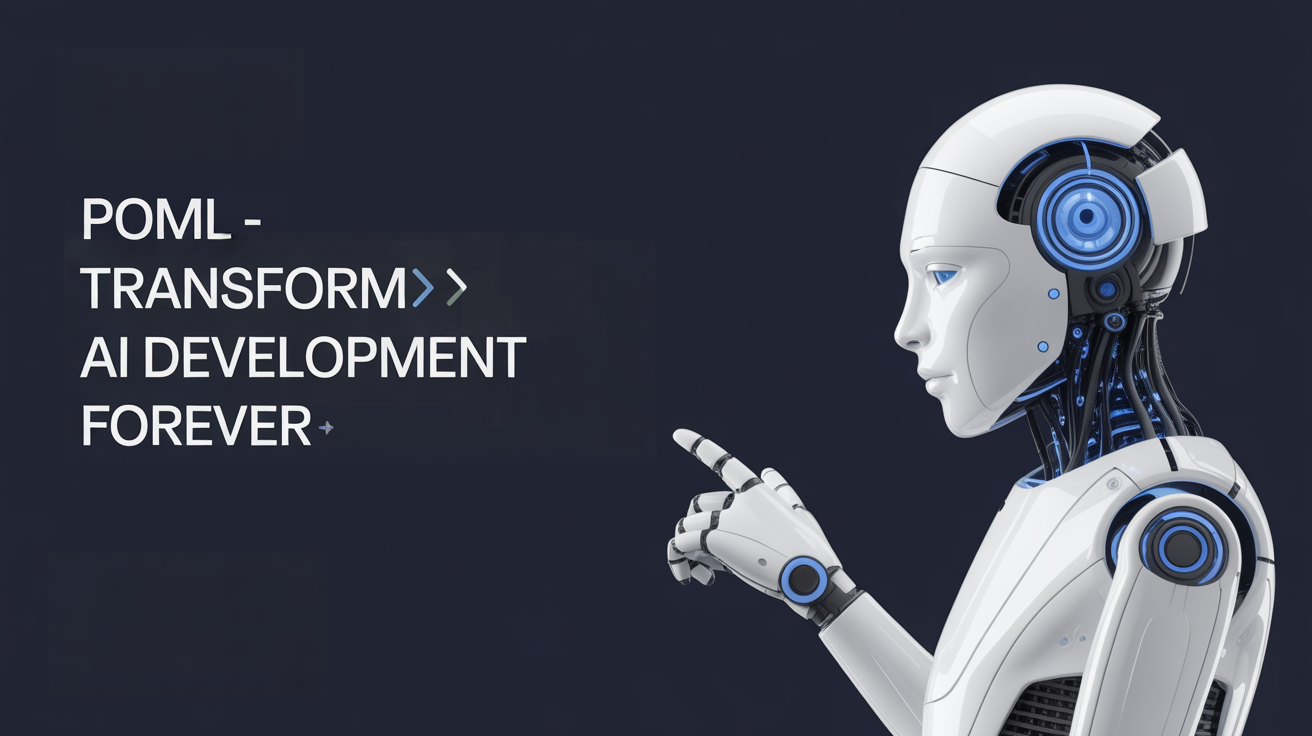
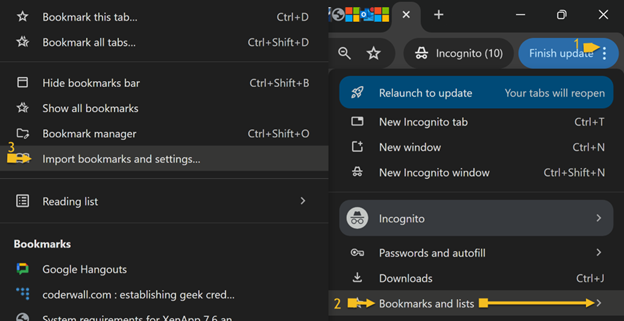
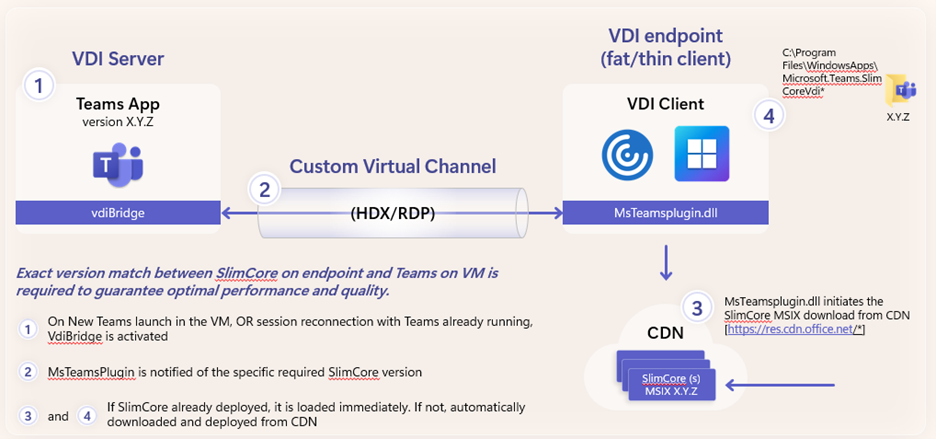
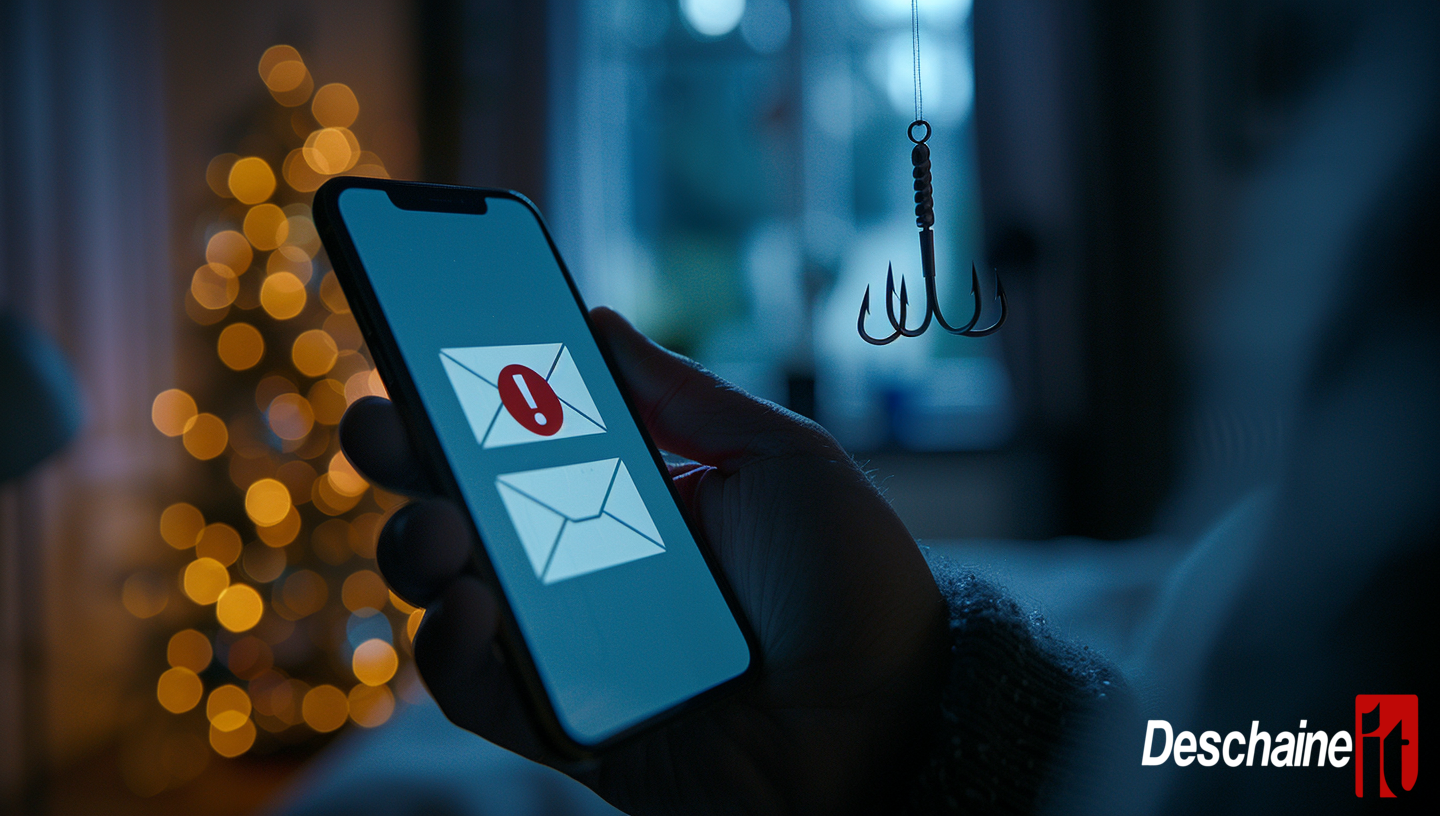









.png)